Learn How To Blog From A Seasoned Blogger
An effective "Blog " strategy begins with the basic question, "How To Blog?"
Now, if you have read the 'Blog Marketing' page, then you will have some idea about 'Blog Marketing'. And if you have not read the page, then, no time is better, than, now, to do so.
Go to "Blog Marketing".
OK. Let's discuss the very basics of 'Blogging ', before getting into the how to blog details.
This page could go long. But, have patience, and read to the end of this page. You will not have wasted your time at all.
What You Can Expect From This Page?
You will certainly learn from my +7 years of Online Marketing and Blogging experience.
How to Blog Tips, Tricks & Techniques Covered on This Page:
The Blogging Tool That Will Automate Everything on This Page!
Essential Reading:
Download This FREE eBook: How to Profit From Blogs!
>Top<
How To Blog?
I will divide the 'How to Blog ' page into three different sections and topics as follows:
2 - Blog 'Writing Tips' and 'Blog Content'
3 - Driving 'Targeted Traffic' to your blog
Since, all of the topics are huge in size, I will discuss each one of them in detail on separate pages.
I will provide links to all the pages, at the end of this page, once, I am done with creating them.
So, you keep an eye for the updates.
OK.
To learn how to blog, you will first need to know, "How to 'Create a Blog '?"
So. I will discuss this topic on this page.
>Top<
How To Create A Blog?
Before going any further, I would like to draw your attention to an absolutely 'FREE' 8 weeks e course, that will discuss everything you need to know about blogging .
You already know of the two popular and widely used blogging platforms:
Google's own 'Blogger' and Word press.
Google’s Blogger:
The easiest way to create a blog, is by going to Google's blogging platform called 'Blogger'.
Here is a video tutorial from Google, titled 'How to create a blog with Blogger'. ---
You will need Adobe Flash player to watch this video.
Click here to download Adobe Flash player for free Why you should use Google's Blogger, as your blogging tool?
There are some good reasons, why many people, use blogger.com as their choice of blogging platform.
Well, here is my take on that. I think, this is mainly due to the fact that, it is free and can be done quickly.
Secondly, it’s pretty easy to signup for “Google Adsense” from your Blogger account.
But, do you see the downside to this?
Well, you are essentially placing all your hard work into Google's trust. But, do you know, Blogger
can shut your blog down in an instant, without even giving a reason Why would they do so?
There could be many reasons. But the chief reason is that, it happened to me a number of times.
This means all your hard work is gone for good, and I am sure, you don’t want that now, do you?
So, what is the option?
Use word press. At least, you can take control of your blog
.
Again this is free and can be setup in just a few minutes. The only thing you require is a hosting account. Hosting accounts are now a days cheap, and can come under $10.
'Hosting' is an essential step in your how to blog process.
I must caution you here against buying cheap and free hosting
. In my +7 years Online, I have come across some most trustworthy, reliable and performance oriented hosting providers.
The one that jumps at me all the time is Hostgator. They are reasonably cheap and better than some of the more expensive options. But they are not free.
I will recommend "Hostgator", even, in my sleep, or even if I am drugged.
OK. That much for hosting.
Look for my update for an extremely good Word press video tutorial on how to ‘Create a Blog’, and “How To Blog’. OK. From here on, the option to read further is yours.
I have detailed out the 'How to blog' process here. But, if you have watched the above video tutorial, then probably you will know most of the stuff on this page.
But, I have also provided some tips and techniques, that, you may not find on the video tutorial. I would definitely suggest that, you do both. It will only do good. Sorry, I could not recommend a free hosting option. I wish I did...
Now on this 'How to blog' page, I will go over the steps to create a Word press blog
. Blog Blueprint with Blogging Software
>Top<
How To Blog: Steps To Create A Wordpress Blog
I will keep the lessons very short, as the video tutorials
, will walk you through the how to 'Create a Blog' process. The steps that I will lay down here, will complement the video tutorials.
OK. So, here you go.
How to Install Word Press
If you want to learn, 'How To Blog Word press
can be installed on most hosting accounts with just a few clicks of your mouse. If you haven’t already got a hosting account, then, here is one that is highly recommended and meets all the requirements.
Here is a key thing, though, when you are looking for a good 'Hosting'.
--> cPanel. Your hosting, must come with cPanel and must have, Fantastico built into it. Most hosting accounts will have this already, but, check anyways.
What is this Fantastico?
Fantastico allows you to add many scripts/programs to your website, just by clicking a few buttons. You can install a host of utilities, like, Forums, Message Boards, Pictures, etc., without any technical skills.
So What next?
So have your hosting account and you are now ready to install Word press. The very first thing to do, is, to log in to your cPanel of your domain. This will be like your, http://www.How-To-Blog.com/cpanel. Your hosting service will provide you with this information.
Once you are logged in, you’ll be presented with a screen. You just Go to the bottom of the page, where, you will see an icon which says “Fantastico De Luxe” or just “Fantastico”.
Click on this link and you’ll be taken to the page of scripts that you can install on your website.
You will see, on the left of the page, all the scripts you can install. Just under the “Blogs” section, you’ll see a link for Word press
. Click on this link and you’ll see a list of all your installations.
As this is probably your first installation, you may not have any previous installations. So to continue, click the “New Installation” link and you’ll come across a page shown below:
>> Clink Here to View the Screen Shot <<
You see, the explanation below, will make your journey in learning the first part of 'How To Blog' an easy one.
Wordpress Explained
Are You Committing These "Top 13 Auto Blogging Blunders"
----> Open the screen shot and enlarge it, to view properly, then go through what I have explained under.
I will go through each boxes that is numbered for convenience.
Here are what each number stands for:
1 - Drop down list of domain names or sub-domains. For a new site there will be just your domain name.
2 - Location to install your Word press blog. Now, if you are installing to the root of your domain, like, http://www.How-To-Blog.com, then just leave it blank.
If, you are installing in a separate folder, like, http://www.How-To-Blog.com/create-a-blog, then type in the name of your folder in this box. This will be done for you automatically, by word press. 3 - Your user name, to, access, Word press Administration section.
4 - Your password, for, your, Word press Administration log in.
5 - Your Administrator name. I, generally keep this as admin. This will be required, whenever you are posting to your blog.
6 - Your email address, to receive emails. You will receive emails, when someone comments on your blog . The email has to a genuine one. I hope, you are getting to learn how to blog. Take it easy. You don't have to rush with this. 7 - Name of your site. Make sure to include your main keyword here. This name will be on display, at the top or bottom of your blog. This can be always changed.
8 - Your blog's description.
Now, the remaining fields, from 9 to 12, are for the section “Blog by email”.
Here, you just have to fill in the password of your chosen email address. When you are doing manual postings to your blog, then this is not relevant.
After you have filled all the details, click on “Install Word press”. You will get the installation details, that you need to verify and confirm. You should make a note of all the details for your own records.
Now you are ready to hit the “Finish Installation” button.
You will get a message, "Congratulations! You’ve just installed Word press!"
But, wait, you have yet to learn, probably, the crucial part of your "How to Blog
' learning process.
Get Your Blog Blueprint & Blogging Software
>Top< -> How To Change Your Default Settings:
Now that you’ve got an idea, how to blog
, properly, and, successfully, installed Word press, its time for you to make some important changes. These are some small changes, that will impact your "Search Engine Positioning", and ensure, return visitors and repeat business.
The 'How to blog' lesson in this step is this. If you stick with the default settings and themes, you’ll be missing out on a lot of traffic and potentially a lot of $$$$$.
OK. Here you go.
---> You will first log into your admin account. To log into your Word press Admin section, you will simply visit the installation of your blog
and enter the following to the end of the URL: '/wp-admin', like this, ‘http://www.How-To-Blog.com/wp-admin’ Enter your user name and password, which you chose during setup and it should log you in to your Admin section. Once logged in, you’ll do the following steps:
---> Delete The Default Post And Page
Remove the default posts from the installation. So click on the “Manage” tab at the top of the screen. You’ll see there is a post called “Hello World!”
Choose “Delete” option. Then click OK to the popup box. This deletes this post completely.
Then, remove the default page which has been created. Click on “Pages” at the top of the screen and delete in the same way.
---> Rename Uncategorized Category
You should change the name of the default category. To do this, click on the “Manage” tab and then click on the “Categories” tab. You’ll probably have two categories, the “Blog roll” and “Uncategorized”.
Click on “Edit” next to “Uncategorized” and change the name of it. E.G., use your keyword
, like, 'How To Blog' as your category.
Now, this will depend on, what your blog is about. So, if your blog is about 'How to Blog' then It will be “How to Blog', 'Create a Blog', 'Blog
', 'Blogging', etc.
You get my point?
---> Delete The Blog roll
The Blog roll is just a link to the various blog developers and programmers, who add and edit changes to Word press. The default installation of Word press will have links to their sites from your blog.
Now, this is a big problem when it comes to SEO. You don’t want to have too many links leaving your blog to unrelated sites as it could affect your 'Search Engine Positioning'. Therefore, you must remove them.
And here is how you will do this. Click on “Blog roll” at the top of the screen. Check all the boxes and click on “Delete Checked Links”. This will remove all the links from your blog. ---> Change The Permalink Structure
What is a permalink?
The permalink is the URL formatting on your blog. There are various options to choose from. But, you see, having the blog title in the URL will improve your 'Search Engine Positioning' and ranking. So how to do this? The ’How to Blog’ tips….. Well, click on “Options”, then click on “Permalinks” to see your options. The most important thing is NEVER leave the default option checked. Here is the best option. This is off record. Just type the following into the “Custom Structure” box at the bottom of the main options:
/%postname%/
This will add the blog
title to the end off your URL, without including any unnecessary numbers or characters.
There you are. A good 'How To Blog
' tip, isn't it?
Now, if you are unclear about this, here is yet another option.
Your how to blog tips continued….
Ready for this?
Choose the “Date and name based” option. This will add the blog title but also the date posted.
Once you have chosen the option you prefer, click on “Update Permalink Structure”. When you do this, the following will happen: 1. Either, you will get a message, which says “Permalink Structure Has Been Updated”. If this happens, you don’t need to do anything else.
2. Or, you get a message, saying, “You Should Update Your .htaccess now”. If you get this message, it means you will have to make changes to a file on your hosting
server. What the heck is .htaccess?
Don't worry about the technical term now. What you should really know is how to do, when you come across the above message.
And this 'How To Blog
' page will take care of that.
It's usually is easy to do, but, depends on your particular 'Hosting' company. When you get this message, there will be a box at the bottom of the page which has some code in it.
The code will somewhat look like this: The following permalink rewrite code should be included in your .htaccess file:
# BEGIN WordPress So once you have the above code, copy the code onto a clipboard. You know how to to do this, right?
Just right click your mouse inside the box where the code is and choose “Select All” then right click again and choose “Copy”.
You should then create a text file on your desktop, using, your notepad file. Once you create it, name it as, “htaccess”. Now, paste the code into your htaccess file, and, then, save it.
Once you have created your '.htaccess' file, login to your 'Hosting' account using an FTP (File Transfer Protocol) program.
Which FTP program to use?
There are many free FTP software available. But, I have not used any of them, and, therefore, I cannot comment on them.
But, If you are looking for an industry strength FTP software, then, it is IPSwitch's WS_FTP program. You can get your trial version.
So, you now have your FTP software. Login to your Word press installation where you see the Word press files. Upload your htaccess file, which, will be shown as htaccess.txt in your FTP program.
Upload it into the installation folder of Word press. If you installed Word press in the root of your domain, then it will be in your “public_html” folder.
You now upload the “htaccess.txt” file and then rename it to “.htaccess”. This will then setup your permalink structure.
If this is still sounding latin and greek to you, then you should check out the Wordpress Permalink Section Here I know, probably you are wondering, if there is so much to a simple sounding "How To Blog " question. But, you see, everything starts somewhere, and seems difficult at first. The same thing happened to me, a number of times.
For you, this website will provide all the essential information, to make your life easy, and your, 'Online Business', successful.
Essential How to Blog Resources: Your Ultimate Blogging Solution: Comes With a Battery of Essential Plugins >Top<How to Blog - Some Essential Steps After Your Blog Installation
RewriteEngine On
RewriteBase /
RewriteCond %{REQUEST_FILENAME} !-f
RewriteCond %{REQUEST_FILENAME} !-d
RewriteRule . /index.php [L]
# END WordPress
You Don't Know How To Blog, If You Don't have This....
Blogging
is one thing, "Blog Marketing", is quite another thing. If you want to announce your blog and blog posts, then, you need to have a ping list.
What is this ping list? Right?
It is nothing, but, a list of services that will be sent a ping, each time you update your blog. You can update this list by clicking on “Options” then “Writing”. The list is at the bottom of that page, called “Update Services”.
The more services you have on your ping list, the better.
But, here is the catch...The longer your list, the more server resources your blog will use. If you are using shared hosting, your hosting company may remove your blog
, altogether
How to Blog:
Your Essential Ping List
Therefore, to start with, use a small list. Here are some services, that you can use:
http://api.my.yahoo.com/rss/ping A Tool That Automates the Pinging Task >Top< This 'How To Blog' page is getting bigger and bigger. But, you see, I have to cover the how to blog topic well, for you to understand. Therefore, do not skip any line or paragraph.
How to Blog: Hone Your Presentation Skills
OK. The most important element of your blog, as a 'Blog Marketing' tool, is the presentation. Without this, even if you know how to blog, it will be a dismal failure, with your blog marketing.
Word press Blog Themes:
There are many free Word press themes available. You can pick and choose the themes to your taste and requirement.
However, I have to tell you this. These themes are free and, will be used by every one.
Do you see what I mean?
So, you will have to make sure that, yours look unique. And for this, the only way, is, to get your own themes created for you.
I know what is in your mind. How much will it cost, right?
Don't worry. You can get this done very cheaply and for probably less than $100 anyways.
Trust me on this. Your theme's uniqueness and professional look and feel, can really make the difference between people, wanting to come back to your blog, or never to return again.
Here are some places, that, you can go to, to get your unique themes. Elance.com, Rentacoder.com, or, you just try doing a search in Google for unique Word press themes.
I will provide some other places, where you can get your unique themes, with all the bells and whistles installed. But, for that, you will have to watch for my next update. I will provide you with all the details with various options. >Top< How to Blog:
Installing Your New Wordpress Theme
OK. Once you have decided on your word press theme, it's time to understand, how to install your new theme.
Not a big deal. Just log in to your site via an FTP program, and navigate to your Word press installation, and you’ll see the following files:
Click on this link to view the word press files image view. Enlarge it, if, required.
Double click on the “wp-content” folder and you’ll see the following files:
Click on the link to view the screen shot
Do you see a folder by name “themes”? Just click on that. Now you will see the following file:
Again, click here to see the screen shot
Now, these are the two themes that come pre-installed in your Word press. This is also, where you will upload your new theme. Your theme should be in a folder, just upload the complete folder to this directory, using your FTP software.
After uploading your new theme, log in to your Word press Admin section and choose the “Presentation” option from the top section. You should then see a screen shot of your new theme.
Just click on it and it will become your default theme. Click on the “View Site” link for a preview of your site. Changing the look and feel of your site with a single click is one of the most powerful functions of Word press.
As said earlier, presentation, look and feel of your blog, is very important, for the success of your "Blog Marketing". This is also an important 'How To Blog' lesson, for you to take away.> High Quality FREE Wordpress Themes >Top< > Learn How To 'Create A Blog' With Plugins:
Here you will learn how to blog effectively with the use of plugins. Plugins are useful tools that can be added to your site. Like most of Word press functions, they can be added with just a few clicks.
Each plugin serve a unique purpose. Some are very useful for getting more 'Web traffic', where as, others can add a “stickiness” to your blog, to keep your readers and visitors glued to your blog. An essential 'Blog Marketing' technique. There are free and paid plugins. The free plugins are also very good, and serves its purpose well.
Here is a list of the 'Must Have' plugins. These plugins help in your 'Search Engine Positioning', repeat visitors, tracking your statistics etc.
Are you ready for this?
Here you go.
This plugin creates an xml sitemap for Google's bot to read, and, it also pings Google, whenever, you make changes to your blog. Using this plugin, usually, gets your new blog posts, indexed in Google, within hours. Now this is 'How To Blog'.
This plugin is used for "Search Engine Positioning" purposes. What this does is, it adds your blog title to the beginning of your Meta Title tag. This gives you a boost in your 'Search Engine Ranking'.
> Simple Tags:
Simple Tags, allows you to add Technorati tags to your blog posts. This can bring in additional free 'Web traffic' from people searching in Technorati.
Do you see the knowledge of plugins, as an important addition to your 'How To Blog' skill? Chicklet Creator adds RSS (Really Simple Syndication) buttons to your blog so that people can subscribe to your RSS feed quickly and easily. It gives you the enable/disable options of the services that you want to show/hide.
This plugin allows you to add tags to your blog posts. These tags can then be shown on your blog and sorted by popularity. This gives your visitor an idea of your popular posts.
This also creates a stickiness to your blog. Not many people may know about this.
Another key knowledge point added to your how to blog skills list.
You can add your popular tags to the top or bottom of each of your blog post or alternatively to a “Tag Cloud” on the sidebar of your blog theme.
But here is what I have seen occasionally. The site that has this plugin on the side bar, is quite often not working, so you may have to search for another location.
> Sociable:
Sociable plugin automatically adds social bookmarking services icons to the bottom of each post. This gives visitors an easy way to bookmark your blog to return to later. This also gives you extra links, which will improve your Search Engine Positioning'.
> Tan Tan Noodles:
Tan Tan Noodles is a plugin which allows you to view your Google Analytics and Feedburner stats from within your Wordpress Admin section. This can be a great timesaver as you don’t have to visit other sites to get your stats.
Go here to know more on Google Analytics
How to Blog: Super Sneaky Plugins:
Automated Sales Letter and Squeeze Page Generator Now, to install these plugins, just upload them into the plugins folder of your Wordpress installation. Then login to your Wordpress Admin section and choose the “Plugins” tab at the top of the screen. Scroll down and “Activate” the plugins you require.
As you can see 'How To Blog' and creating a blog is a hard core manual process, especially, if you are focused on 'Blog Marketing'. But there are some blogging tools that is available, to reduce the work load, of creating a blog significantly.
Look out for my future updates, and visit this page frequently. You will not be disappointed.
Here is wishing you all success,
CHEERS!!!
Contact Vat Thilek for Questions & Suggestions Return to Make Money From Home Return to Search Engine Positioning Return to Internet Marketing Strategies
http://www.blogdigger.com/RPC2
http://api.my.yahoo.com/RPC2
http://ping.blo.gs/
http://ping.feedburner.com
http://ping.syndic8.com/xmlrpc.php
http://ping.weblogalot.com/rpc.php
http://rpc.blogrolling.com/pinger/
http://rpc.technorati.com/rpc/ping
http://rpc.weblogs.com/RPC2
http://rpc.pingomatic.com/
http://api.feedster.com/ping
http://www.blogshares.com/rpc.php
http://www.blogsnow.com/ping
http://www.blogstreet.com/xrbin/xmlrpc.cgi
http://bulkfeeds.net/rpc
http://www.newsisfree.com/xmlrpctest.php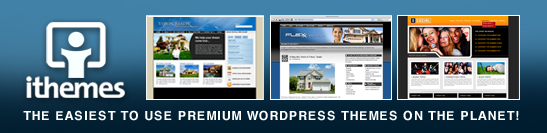
 Learning 'How To Blog' is interesting, and at the same time, investing in a new skill.
Learning 'How To Blog' is interesting, and at the same time, investing in a new skill.
How To Blog Effectively Using Plugins?







